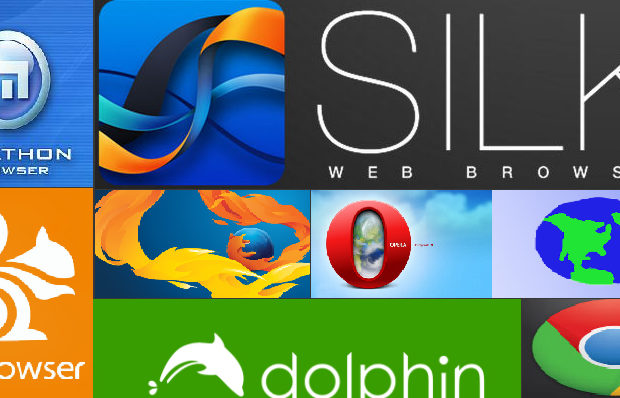
The advancement in the computer technology has changed the way of the individuals interact with others. Computers are much powerful with different functionalities but they offer convenience in our daily life. Let’s take an example earlier the individuals who enjoyed reading just has a limited resource of book or newspaper but nowadays individuals get various options for reading through the online version such as magazine, book, newspaper, and much more. These all online version can be read using a computer or electronic reader such as Kindle Fire Silk browser or Apple’s iPad. Nowadays people are searching for the Kindle Fire Silk Browser Alternatives as silk browser is slow and has some security issues. Security is a big issue in this browser ass usually the individuals always interact with the Amazon clouds and never can interact directly with the secure websites.
What is Kindle Fire?
Kindle Fire is one of the popular tablet computer which is developed by Amazon and built with the Quanta Computer. Firstly, Kindle Fire was released in the month of November 2011, featuring a color, multi-touch display of IPS technology and running on a custom version of Google’s Android OS known as Fire OS. Next Kindle Fire HD was released in September 2012 and next Kindle fire HDX in September 2013. In the month of September 2014, the fourth generation was introduced with adjectives Kindle was dropped. In September 2015, the fifth generation Fire 7 was released with the sixth generation Fire HD 8 which released in September 2016.
What is Silk browser and why it is slow?
The Amazon Silk browser is the web browser which is developed by the Amazon for the kindle fire and fire phone. This browser uses a split architecture in which some of the processing is done on the Amazon server so as to nurture the web page loading performance. Basically, the architecture is based on the Open source chromium.
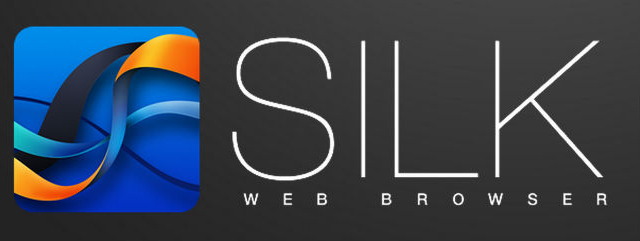
Mainly the issue with the Kindle Silk browser slowness is that the default settings are attempting a desktop browser on little 7 which can not use the screen space well. Due to this, the browser is set to the desktop mode and flash is enabled by default. Also with this, the browsers shutter dies, chokes, skips, and generally a pain to deal with.
As silk browser became slow people started looking for Kindle Fire Silk Browser Alternatives.
Kindle Fire Silk Browser Alternatives
As Amazon wants various users for their silk browsers so they have not made any alternative for the browser on the app store.You can just get a way to install google play to take advantage of more browser options. But if you are not technically skilled you cannot go with such a process to install the browser.
The alternative apps in the list features following:
- No need of rooting
- Does not require any additional software
- Available as an APK file to download from developer official website
Below are some steps which allow installation of the apps from unknown sources:
- “Settings” > “Security” > “Apps from Unknown Sources” > “On“
- “Apps” > “Settings” > “Applications” > “Apps From Unknown Sources” > “On“
- “Settings” > “More” > “Device” > “Allow Installation of Applications” > “On“
Here are the Kindle Fire Silk Browser Alternatives and their installation procedures.
1.Firefox mobile:
This browser is available as a simple APK which can be download from your kindle fire or any other Android device. This app contains lots of bells and whistles and supports add-ons such as Adobe Flash and ad blocker.

Some steps to install Firefox:
- Open silk browser and search for Mozilla FTP
- Select file which ends with extension of .apk
- Notification will appear than which says downloading, tap the notification and downloading will gets started.
- Tap download complete and select install
This is an all time favourite browser which is truly the best Kindle Fire Silk Browser Alternatives .
2.Naked Browser:
This browser is very basic, speedy, and easy to be used to on the Kindle Fire.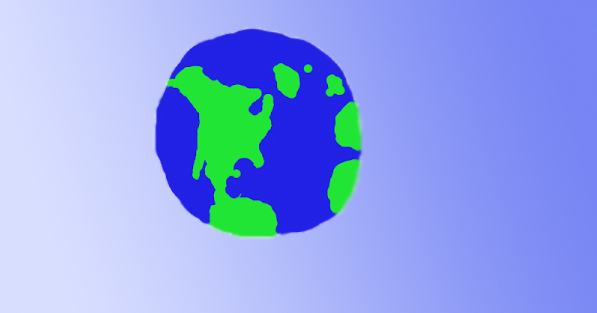
Steps for installing naked browser:
- Open silk browser and search for the naked browser android
- Select the link which has a .apk file
- Notification will then be appeared of downloading, tap on the notification browser will start downloading
- Select install
3.UC Browser:
This is a browser which adapts speed of your connection. this browser usually trim down the web page if a connection is not strong.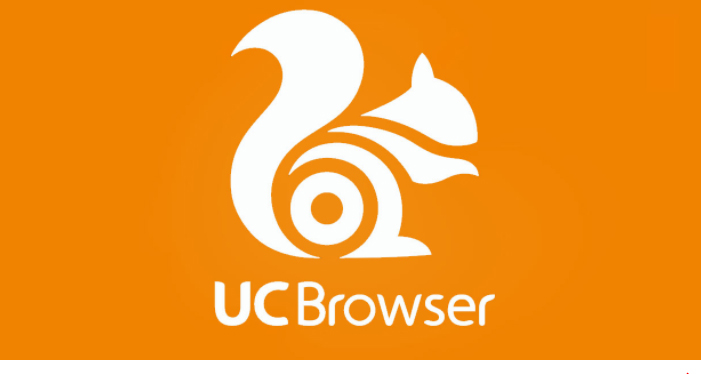
Steps for installing UC browser:
- Open the silk browser and search for the UC browser
- You will get the .apk file of UC browser select it.
- Notification will appear than on top of screen which says downloading tap on it download will be started
- Select install
4.Maxthon Cloud Browser:
This is one of the most powerful browser which you can get on the android device. Most of the users consider this browser fast. This Browser contains all the features which an individual need in a browser.
Steps for installing the Maxthon browser:
- Get started with silk web browser and visit www.maxthon.com
- Then select the link of android and select .apk file
- You will then receive a notification on top which says downloading tap and gets started with downloading
- Select install
Google Chrome:
This is one of the best browsers for all OS Windows, Mac, or Android. With your Google passwords, you can sync your bookmark tabs, password, recent research, and history on your history. Also, you can use the ignition window if you do not want the browser to record what you browse or what you download. With this browser, Voice search is also available.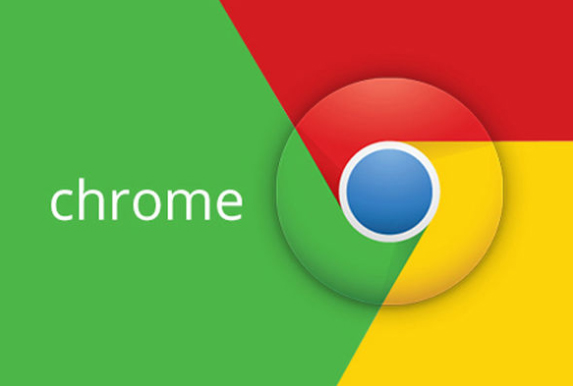
Steps for installing Google Chrome:
- Open the Silk web browser and search fo the google chrome
- You will get the .apk file tap on it
- You will then receive a notification on top which says downloading tap and gets started with downloading
- Select install
Dolphin:
This is the popular browser among all the users of Android. This browser provides free, full featured internet browsing. this browser interface is intuitive and enables a user to sync bookmark, tabs, history & passwords across devices. Thus Dolphin browser is a best Kindle Fire Silk Browser Alternatives .
Steps for installing Dolphin
- Open the Silk web browser and search for the Dolphin
- You will get the .apk file tap on it
- You will then receive a notification on top which says downloading tap angel set started with downloading
- Select install
- Now you have successfully installed Dolphin browser .
Opera Browser:
This is a well established third party browser for PC as well as MAC. This browser is being used as the best Kindle Fire Silk Browser Alternatives and its latest version has featured news which notices the content you like and offer more related news. This browser allows a feature of speed dial shortcut, bookmarks, and tabs.
Steps for installing Opera:
- Open the Silk web browser and search fo the Opera
- You will get the .apk file tap on it
- You will then receive a notification on top which says downloading tap and gets started with downloading
- Select install
Top Kindle Fire Silk Browser FAQ:
Here is the top Kindle fire Silk Browser FAQ to clear many of your buzzing quest.
How to get an update of these apps?
If you are installing the app from the app store, you will receive the notification of update but installing outside from app store you will not get any kind of update notification. For this, you need to visit the developer website and check for the latest update.
Do I need to uninstall the previous version before installing a newer version?
If you have downloaded the APK file, then you do not have to uninstall the previous version as it can automatically replace the previous version simultaneously.
Do all these options work on all versions of Kindle Fire?
Yes, they work on all the versions of Kindle Fire Silk browser which includes Kindle Fire, HD, and HDX.
I am getting an error while installing via APK file?
Just make sure that you have installed the correct APK file according to your processor as some are 32 bit while others are 64 bit.
Read Also : Record iPhone iPad Screen on Windows & Mac
How to speed up Kindle Fire Silk browser?
Still you don’t want to switch to any Kindle Fire Silk Browser Alternatives and you just want to speed up your silk browser then have a look at this section –
Usually to speed up the browsers we just disable the flash. While disabling the flash we also disable the page “accelerate” feature and then just change the browser to Mobile mode. Well, there is just no reason to access the sites on the little 7 screen and end up trying to zoom each and every single page.
Here are some useful points which can actually speed up Kindle Silk Browser:
- Open the Kindle fire Silk web browser
- Click the menu button at bottom of screen
- Click on the setting button
- Disable the plugins
- Uncheck the accelerated page loading
- Click on mobile view
It is not necessary to change the browser into the mobile view, it is just recommended. While browsing disabling of the flash and accelerate page loading can just make a big difference. Also, you can change the plugins by allowing them on demand but it actually ends up with many annoying prompts. It is advised to check the YouTube working fine while the flash is disabled.
Making these changes in your browser will surely make your browser suddenly speedy. Also, you will see the mobile version of various sites which is not a bad thing since everything will be much fast.
Read Also : Best Apple Watch Alternatives-Affordable Gadgets
Conclusion:
If you do not know which browser is best for you, then just try to download all Kindle Fire Silk Browser Alternatives and give them a try. Through this article, you can get the top list of browsers, if you know any other browser just share it in comments so that individuals can be aware and give a try.
Guess this helped everyone in finding the best alternative to Kindle Fire Silk Browser.



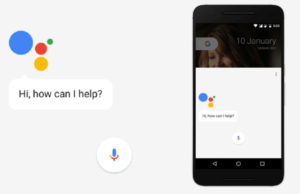
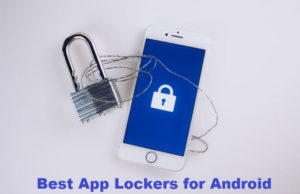










2 Comments